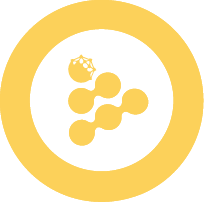🛡️ Build Intel TDX App (Experimental) Chain Not Supported
In this tutorial, you will learn how to build and run a Confidential Computing application with Intel TDX technology using both traditional deployment and the iApp Generator.
⚠️ EXPERIMENTAL FEATURE
TDX support is currently experimental and should NOT be used in production. This feature is provided for testing and development purposes only. Expect instabilities, limited compatibility, and potential outages.
Understanding TDX Concepts
Before implementing TDX, make sure you understand the foundational concepts and differences between TEE technologies. Check out our Intel TDX Technology guide for comprehensive explanations of TDX technology and its benefits.
INFO
Request access to the experimental feature
- The TDX-powered workerpool is currently in a development environment and not intended for production use.
- Expect occasional instability or incomplete features. Service is subject to change or discontinuation
- Development environment only - do not share sensitive data or secrets.
- Please share any bug reports, suggestions for improvement, or general feedback on your experience.
- To request early access, please contact us
Prerequisites
- Docker 17.05 or higher on the daemon and client.
- iExec SDK 8.13.0-tdx. Contact us to have this special release.
Choose Your Approach
This tutorial covers two methods for building TDX applications:
- Traditional Deployment - Manual configuration with
chain.jsonandiexec.json - iApp Generator - Simplified deployment using the iApp Generator tool
Build your application
Thanks to Intel TDX, neither the source code or the binaries of your application need to be changed in order to run securely in a TEE. Only two files need to be changed compared to the usual SGX workflow: chain.json and iexec.json.
iApps using Intel TDX technology follow the same format as non-TEE applications; follow the instructions on Build your first application to create and Dockerize your iApp.
After this step, the Docker image of your iApp should be published on Docker Hub (e.g. <docker-hub-user>/hello-world:1.0.0).
Update chain.json
Modify your chain.json as follows to reference the TDX Workerpool:
{
"default": "bellecour",
"chains": {
"bellecour": {
"sms": { "tdx": "https://sms.labs.iex.ec" }
}
}
}Update iexec.json
TEE applications need a few more keys in the iexec.json file; run this to add them automatically:
iexec app init --tee-framework tdxYour iexec.json should now look like this example:
{
...
"app": {
"owner": "<your-wallet-address>", // starts with 0x
"name": "tee-scone-hello-world", // application name
"type": "DOCKER",
"multiaddr": "<docker-hub-user>/hello-world:1.0.0", // app image
"checksum": "<checksum>", // starts with 0x, update it with your own image digest
"mrenclave": {
"framework": "TDX", // TEE framework (keep default value)
}
},
...
}INFO
See Deploy your app on iExec to retrieve your image <checksum>.
Deploy and run the TEE app
Deploy the app with the standard command:
iexec app deployTo execute the app in TDX, add --tag tee,tdx to the iexec app run and select the TDX workerpool (tdx-labs.pools.iexec.eth).
iexec app run --tag tee,tdx --workerpool tdx-labs.pools.iexec.eth --watchINFO
Remember, you can access task and app logs by following the instructions on page Debug your tasks.
Using iApp Generator
The iApp Generator provides a simplified way to deploy and run TDX applications with minimal configuration.
Enabling TDX in iApp Generator
Environment Variable Method
Enable TDX for deployment and execution:
# Set the experimental flag
export EXPERIMENTAL_TDX_APP=true
# Deploy and run with TDX
iapp deploy
iapp run <app-address>Environment Variable Declaration
The syntax for setting environment variables differs between operating systems:
- Mac/Linux:
export EXPERIMENTAL_TDX_APP=true - Windows:
set EXPERIMENTAL_TDX_APP=true
Per-Command Method
Enable TDX for specific commands:
# Deploy TDX-enabled iApp
EXPERIMENTAL_TDX_APP=true iapp deploy
# Run with TDX
EXPERIMENTAL_TDX_APP=true iapp run <app-address>
# Debug TDX execution
EXPERIMENTAL_TDX_APP=true iapp debug <taskId>Verification
Check if TDX is enabled:
# Your deployed iApp should show TDX-related tags
iexec app show <app-address>DataProtector SDK Configuration
⚠️ To use the iExec DataProtector SDK with TDX support, you must configure the SDK with the right SMS endpoint.
const dataProtector = new IExecDataProtector(web3Provider, {
iexecOptions: {
smsURL: 'https://sms.labs.iex.ec',
},
});⚠️You need to change the default worker pool in your protected Data declaration
await dataProtector.core.processProtectedData({
protectedData: protectedData.address,
workerpool: 'tdx-labs.pools.iexec.eth',
app: '0x456def...',
});Protected Data Compatibility
Protected Data Requirements
TDX iApps may require TDX-compatible protected data. Check compatibility before using protected data with TDX iApps.
Important: The exact process for creating TDX-compatible protected data may differ from standard protected data creation. Consult the latest DataProtector documentation for TDX-specific requirements.
Development Workflow
1. Local Testing
# Test locally (same as regular iApps)
iapp test --protectedData "mock_name"
# TDX only affects remote deployment/execution2. Deployment
# Deploy TDX iApp
EXPERIMENTAL_TDX_APP=true iapp deploy3. Execution
# Run with TDX
EXPERIMENTAL_TDX_APP=true iapp run <app-address>Current Limitations
Production Warnings
- 🚫 NOT for production use
- 🚫 Limited worker availability
- 🚫 Unstable execution environment
- 🚫 Breaking changes without notice
What's Next?
🔧 Continue with TDX Development
Enhance your TDX application:
- Debugging Your iApp - Troubleshoot execution issues and TDX-specific problems
- Inputs and Outputs - Handle data in TEE environment with TDX
- App Access Control and Pricing - Configure access control for your TDX applications
📚 Learn More About TEE Technologies
Deepen your understanding:
- Intel TDX Technology - Comprehensive guide to TDX technology and benefits
- SGX vs TDX Comparison - Understand the differences between TEE technologies
- Introduction to TEE Technologies - Foundation concepts of TEE technologies
🚀 Production Considerations
For production applications:
- ⚠️ TDX is experimental: Consider using Intel SGX Technology for production
- Create Your First SGX App - Build production-ready SGX applications
- Deploy & Run - Standard iApp deployment guide
🔗 Related Resources
Explore the iExec ecosystem:
- iApp Generator Reference - Complete iApp Generator documentation
- DataProtector SDK - Work with protected data in TDX
- Advanced iApp Building - Advanced development techniques